But I figured that even though he had "trashed" the photos, most likely he had not emptied his iPhoto trash. So if this happens to you, don't fret.Open iPhoto, make sure Recent is uncollapsed (is that a word?) by clicking on the gray triangle to the left of the word:
And click on the Trash can.
Then, if you have not emptied your iPhoto Trash, your photos will be there. But you must move them out of the trash and back into the library to edit them. So click on one, then press Command-A (not the hyphen, just the Command button and the letter "a") to select all of them, and drag them back into your Library, onto the icon near the top that says Photos.
Then you will be back in business. NOW, it IS a good idea to keep your iPhoto trash emptied, since photos in the trash take up as much room as the ones in your library. To empty the trash, go to iPhoto on the menu bar, and select empty trash (or you can use the keyboard shortcut, Shift-Command-Delete):
Or, if you have iPhoto 11, with Trash open, just hit the Empty Trash button. When you empty the trash in any of these ways, you will free up the space the discarded photos are taking up.




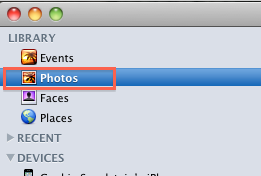


No comments:
Post a Comment