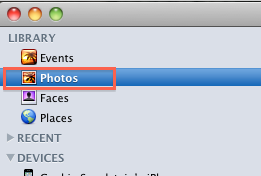The first thing that caught my attention was Dolly Drive, the first online storage solution that allows you to use Time Machine.
This means that you can do a full Time Machine backup to cloud based storage. This is great news for travelers, who count on being able to access their files on the road. The other great thing about Dolly Drive is the ability to do a bootable backup with the same application. So you can have your Time Machine backed up online, and a bootable backup on an external drive in your office. This negates the need for two separate applications to provide a complete backup solution. For example, in my case, I use ShirtPocket's SuperDuper to make a bootable clone on one external drive, do a Time Machine backup on another, and use JungleDisk for online back up. You can find out more details for each of the products I just listed by clicking the links.
The second bit o' bling that I already have on my machine is Boom for Mac, which was one of the winners of Best in Show, by a company I have never before this week heard of called Global Delight. I know it sounds like a mail order bride service but no. It is not. It is actually a very simple volume enhancer for your mac. It is inexpensive, and yes, it really does work.
I deeply coveted the LiveScribe smartpen, and if I was a student I would whine for one.
And I am still trying to convince myself that i don't need the Zaggmate case for my iPad, a keyboard and case in one. The $99 price tag on that one is a bit steep for me, and I am thinking that money can be put to better use at Zappos.